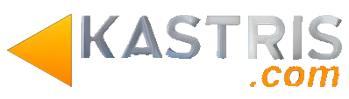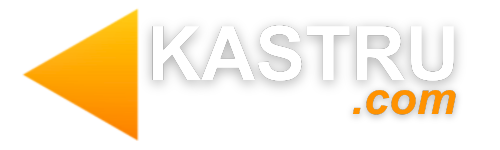Welcome To Our IPTV Technical Support Guide
We’re here to help you ensure a smooth and successful setup of your IPTV service. Please keep the following information handy as you proceed with the installation.
please do not hesitate to reach out to us through either >email< or >WhatsApp<. Our team is available to assist you in clarifying any questions or concerns you may have.
◇◇◇ Step 1: Download the IPTV application
We offer IPTV services for a variety of devices, including Amazon Firestick, Smart TVs, Android, iOS, Windows, and Mac.
Below, we’ve provided a comprehensive guide for each type of device to help ensure a smooth setup of your IPTV service :
We recommend using the Smarters Player app for Amazon Firestick. You can download it through the Downloader app by using the following link: firesticktricks.com/smarter
If you need assistance, please check this complete installation guide:
How-to-install-IPTV-Smarters-Pro-on-FireStick.pdf
For Smart TVs, we recommend using the Smarters Player app, but you can use any other IPTV application that you prefer.
( simply search for IPTV Smarters in your Tv store and download it )
For Android devices, including phones, TVs, boxes, FireTV Sticks, Nvidia Shields, and other sticks or devices, we recommend using the Smarters Player app.
Unfortunately, it is not currently available in the Google Play Store, but you can download the APK from this link;
iptvsmarters.com/smarters.apk
you can also use alternative apps such as XtreamPlayer or BOB PLAYER
For iPhone, iPad, and TvOS (Apple TV), Please follow the link to download the IPTV Smarters application
Download For iPhone/iPad
For Windows 8/10 and all versions of Mac, you can download the IPTV Smarters application from these links:
If you have any questions or concerns, please don’t hesitate to reach out to us through WhatsApp for support. We’re here to help you get started with your IPTV service!”
◇◇◇ Step 2: Log in to IPTV
You will receive your login information via email within 5 minutes after making the purchase in this form:
Username: -check your email-
Password: -check your email-
URL: -check your email-
Once you have installed the IPTV application, log in using the credentials that were sent to your email. Please double-check the spelling and capitalization of your username and password to ensure a successful login.
◇◇◇ Step 3: Enjoy IPTV
Once you have successfully logged in, you should have access to your IPTV channels and content. If you have any trouble, please don’t hesitate to reach out to us for support.
If you encounter any issues, please send us a screenshot of the problem along with a brief description of the issue you are facing. You can reach us through >email< or >WhatsApp<, and our technical support team will assist you in resolving the issue.
Thank you for choosing our IPTV service, and we hope you enjoy the content!